Oh boy oh boy, did the backing riot vocals for the Hectic Metal recordings today (well, actually yesterday at the time of writing this entry). And is my throat ever effin sore! Probably not gonna have a voice tomorrow. Hell, during the recordings it was already almost gone at times. The other guys said I started to sound like Lemmy. Having a beer now. God! When I swallow that cold beer, that feels so good to my throat. If you haven't done this kind of "singing" for a while, it really takes getting used to it again. FYI, I used to have the nickname "Hell Throat", so guess I used to be pretty good at it.
Thursday, July 09, 2009
Hectic Metal
Oh boy oh boy, did the backing riot vocals for the Hectic Metal recordings today (well, actually yesterday at the time of writing this entry). And is my throat ever effin sore! Probably not gonna have a voice tomorrow. Hell, during the recordings it was already almost gone at times. The other guys said I started to sound like Lemmy. Having a beer now. God! When I swallow that cold beer, that feels so good to my throat. If you haven't done this kind of "singing" for a while, it really takes getting used to it again. FYI, I used to have the nickname "Hell Throat", so guess I used to be pretty good at it.
Tuesday, January 27, 2009
Number of Tim Hortons between Kelowna and Edmonton

During the long drive from Kelowna BC to Edmonton AB, we've counted the number of Tim Hortons visible from the road. There are bound to be quite a few more along the way in places such as in Lacombe, Innisfail, Ponoka, etc., but they were either not visible or they required a few clicks drive from the highway. The route taken was Kelowna, Sicamous over 97A, Revelstoke, Golden, Field, Banff, Cochrane via hwy 22, Airdrie via hwy 567, Red Deer and then Edmonton.

In Edmonton we avoided Gateway Boulevard (hwy 2) by taking the Anthony Henday (hwy 216) to Yellowhead (hwy 16). The last Timmie we counted was the one on 82nd, 128 ave. The total number of Tim Hortons we counted was 14. Just so you know in case you ever have to drive to Kelowna or back to Edmonton, there are 14 Tim Hortons along the road. And no, we didn't go visit them all, only the ones in Kelowna, Golden and Cochrane.

Thursday, January 15, 2009
Pile a Snow
Friday, September 12, 2008
A grisly situation on Grizzly peak
Tuesday I did my last scramble in the Canadian Rockies and climbed Grizzly peak, an easy little 2500 meter high peak (just a 900 meter elevation gain according to Kane) to finish of the scrambling season and my stay in the mountains. With such an easy little peak and with the weather starting out to be quite nice, what could possibly go wrong! Sure enough the climb to the summit of Grizzly peak was an easy one. At one of the cliff bands below I had to use my hands once or twice, but the most part was a steep hike and the final bit to the summit was just an easy stroll. Time to wander around the summit ridge a bit, take some pictures and have a snack.

On the summit of Grizzly peak
As I was on the summit, I noticed a cloud spilling over the top of Opal ridge to the north (the "peak" behind me in the above picture). It moved southward and directly towards me. Oh well, at that elevation it would most likely be snow or hail, and that beats rain as you don't get as wet. I figured so much because when I did the final stroll to the summit, I could see the odd little hailstone fall down.

Clouds rolling over the mountain to the north
As the cloud moved closer, the wind really picked up and it cooled down a lot. It was time to put on a sweater and finish my summit smoke. I made one final picture of the descend route with small clouds starting to roll over the col between Evan-Thomas and Grizzly peak before putting on my gloves and heading down again.

The col between Grizzly peak and mount Evan-Thomas
As I was putting on my right hand glove, all of a sudden, out of the blue, I hear thunder!! It was not just some hail or snow, it was a friggin thunderstorm that was heading towards me!! And I am on the gawd damn summit of a gawd damn mountain!! Boy, was I panic-stricken at that point. I cursed out loud and packed all my stuff as fast as I can. I frantically put on the other glove and my backpack.
And then I just started to run down the mountain. And I mean, I just ran! I ran down the summit's grassy slopes towards the col. To the right of the col there's a wide gully filled with scree. I jumped into the gully and slid down on the scree. I never scree skied as fast as I did then. As I slid down the gully, the hail started to come down big time, and I mean like shitloads. They weren't the large golf ball sized stones tho, thank god for that!
I looked around to see if there was any place I could use as shelter. The only place I could see was a large crack below a large vertical cliff, which however required climbing up again. I decided to keep on running down and traversed a rib on my right to get into the next gully. Again, I literally jumped into the gully and scree skied down as fast as I could.
What had taken me more than 1 1/2 hour to ascend, only took me about 15 minutes to descend sliding down those gullies! I finally ran down a grassy rib and got into the valley down below where I felt it would be safe. At that time the thunderstorm moved in on the peak and the flashes of lightning and rumble of thunder could be seen and heard nearby.
And just to make a bad day even worse: while descending the valley to the roadside, the hail turned into rain and the trail turned into mud. By the time I got to the side of the road, I was completely soaked. So much for a nice, easy and laid back ascend of Grizzly peak, bah! This just shows you how unpredictable mountain weather can be!

A view over the edge of the summit down to highway 40 (Kananaskis trail) some 900 meter below
Friday, August 15, 2008
Got me an Eclipse jacket!!
I got a mail from Lynn from the Eclipse foundation on Tuesday, congratulating me with being among the best three reviews!! That gave me a big smile that entire day (in an otherwise shitty week), boasting to my colleagues I'd be wearing an Eclipse shirt (yep, got that one too) and jacket pretty soon! Besides being proud, glad that my efforts paid off and very happy to get the shirt and jacket, I also hope my reviews have contributed to Eclipse in some way or another!
I want to congratulate the Eclipse foundation and community for giving me the environment I've happily been working in for many years now!!

Friday, July 18, 2008
OpenLDAP multiple database support under Ubuntu
My OpenLDAP slapd was working just fine, until I tried to run multiple databases. I had created multiple new directories under /var/lib/ldap and moved the original contents of /var/lib/ldap to one of these new subdirectories. In this setup, when starting slapd, it would fail and I would get the following error in the syslog:
[10871.644142] audit(1216392346.825:24): type=1503 operation="inode_create" requested_mask="w::" denied_mask="w::"
name="/var/lib/ldap/database1/DUMMY" pid=16406 profile="/usr/sbin/slapd" namespace="default"
/etc/ldap/slapd.conf: line 64: invalid path: Permission denied
The audit entry is an audit from AppArmor. It seems that in Ubuntu AppArmor is configured for slapd, and in such a way that it cannot support multiple databases. In the /etc/apparmor.d/usr.sbin.slapd file it says:
# the databases and logs
/var/lib/ldap/ r,
/var/lib/ldap/* rw,
The single * means everything except when it contains a / (excluding subdirectories). So in order to support multiple LDAP databases, one needs to rewrite the /var/lib/ldap/* rw entry as:
/var/lib/ldap/** rwk,
This will grant read/ write access to slapd on this directory and all subdirectories thereof. Another thing that I had to do is appending the k to rw, in order for slapd to be allowed to lock files as well (I got audit messages complaining about operation="file_lock"). After a restart of AppArmor, e.g. "/etc/init.d/apparmor restart", it is now possible to start slapd again and have multiple databases, e.g. /var/lib/ldap/database1, /var/lib/ldap/database2, etc.
Sunday, July 13, 2008
Eclipse Ganymede ECF review
This post is one of a number of reviews of the Eclipse Ganymede release. It has been added to the Ganymede Around the World map. Donate and become a Friend of Eclipse!
One of the projects that is part of the Ganymede simultaneous release is the Eclipse Communication Framework (ECF). I had never done anything with it before, so writing a review is a great chance to actually do something with it. The update site for getting is ECF is:
http://download.eclipse.org/technology/ecf/2.0/3.4/updateSite/site.xml
One of the things you will get is a communication perspective. In this perspective, you have the following two buttons, the first one for connecting to an IM provider, the second one for connecting to a collaboration server. In this review I will focus on the XMPP connectivity available under the "Connect to Provider" button. XMPP is the protocol used by Jabber and GTalk, and I happen to have two GTalk users (one is for XMPP testing purposes for some components I made using the Smack API).
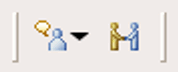
The "Connect to Provider" and "Connect Workspace to Collaboration Group" buttons
To connect to e.g. GTalk or another Jabber server, select the XMPP provider. This requires you to enter your user name, the XMPP server and the port number where the XMPP server resides. In the case of GTalk you will only have to enter username@gmail.com. It will then connect to the default port 5222 and authenticate with the given user name.
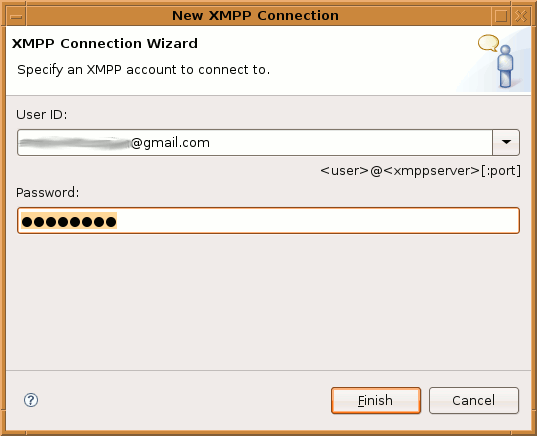
The "New XMPP Connection" dialog where you can enter the XMPP connection string
Once connected, you will see the the contacts view appear with the list of your GTalk buddies. Double click a buddy and you can happily start chatting from within Eclipse. One of the drawbacks that I see here is the fact that you must be in the communication perspective (or add the communication buttons to your Java perspective). The communication views themselves do not provide buttons for connecting and are just a gray area with some explanatory text. This is something that could be done better I think. I would expect a list of accounts and the ability to add accounts via a context menu in a view, much like the server view of the JEE tooling.
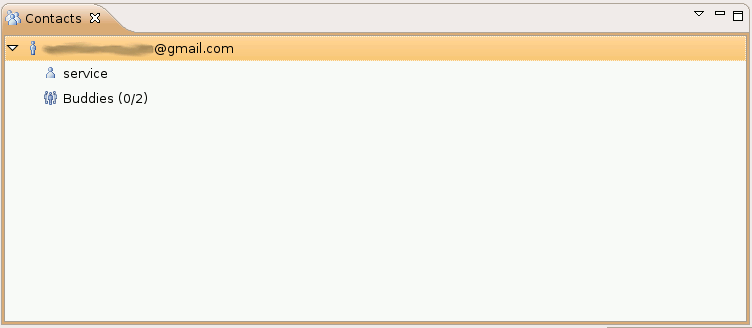
GTalk buddies in the contacts view
There is also no way of automatically connecting (see bug 181510), requiring me to continuously go through these steps in order to connect. Furthermore, the XMPP connect dialog only allows user@host for both the user name (used for authentication) and the server name. I can foresee problems here, as with Jabber/ XMPP the domain used for authentication is not necessarily the server name you connect to.
You can collaborate with your Jabber/ GTalk buddies via XMPP. You can send URL's, screen captures, files, etc. from within the contacts view by right clicking a buddy. Sending URL's via XMPP requires the receiver's permission before it is opened, which is a good thing in case a malicious user were to send out links to malicious websites. When using the ECF collaboration server, there are no such controls in place, causing the web site to immediately appear in the receiving Eclipse.
To share an editor via XMPP, right click in the editor, select "Share Editor With" and navigate to a buddy. The receiver is now asked permission and upon acceptance the shared editor is opened. Changes in one editor are propagated to the other. The following screen cast shows the simultaneous update of the two editors in action (or click here if it does not display):
Click the play button to see a screen cast of the two shared editors being updated in sync
Conclusion
ECF looks promising when using the XMPP provider. It allows you to use your existing IM accounts in Eclipse and provides collaboration features such as shared editors. This comes in handy for distributed teams or in case you deal with home workers (like I do). The ability to connect to your existing buddies and get all these collaboration features inside the IDE is nice.
Now for the bad: The way things are presented is IMO not the best and could use quite a bit of rework. It is usable, just not very user friendly yet. The way XMPP user names and server names are entered might cause problems for some Jabber installs, e.g. in case you have "username@some.group" as user ID and the server name is "myjabberserver.com". ECF uses the Smack API for XMPP connectivity, and that API does not support HTTP proxies yet (a request that is outstanding for quite some time now). This will require you to do some tunneling in case you are behind a firewall. Receiving screen captures does not require permission from the receiver.
Some of these issues are minor, some are not. There is a lot of room for improvement. The project has sparked my interest though, and I will follow its progress and hope to see those improvements in future releases.
Tuesday, July 08, 2008
Tunneling Eclipse Communication Framework and GTalk with proxytunnel
This article explains how you can use the GTalk connectivity of the Eclipse Communication Framework (ECF) via a HTTP tunnel (e.g. proxytunnel). This might come in handy in case you are behind a proxy that does not allow connections to talk.google.com, port 5222. Furthermore, ECF uses the Smack API, which does not support the use of a network proxy (yet). The article is targeted at a Unix audience.
Let us assume that our remote host to which we will connect using ssh on port 443 in order to setup the tunnel is called tunneltarget (e.g. IP address 1.2.3.4) and that the network proxy is called yourproxy and runs on port 80. Now our ~/.ssh/config would look like this:
host tunneltarget
ProtocolKeepAlives 30
ProxyCommand /location/of/proxytunnel -p yourproxy:80 -d 1.2.3.4:443
LocalForward 5222 talk.google.com:5222
Obviously you will have to replace tunneltarget with whatever alias you would like, /location/of with the true location where you have installed proxytunnel and yourproxy:80 with the true hostname/ IP address and port number of you HTTP proxy. The LocalForward directive opens a socket on localhost that listens on port 5222 and forwards to talk.google.com, port 5222, via the tunneltarget (your ssh server). You can now start the tunnel (where userid is your user on your ssh server):
ssh userid@tunneltarget
Unfortunately this is not enough to be able to sign in to GTalk with ECF. ECF requires you to enter your GMail ID (e.g. youruser@gmail.com) and I think it uses this single string for both authentication and the GTalk server's hostname to connect to. This means that if you enter youruser@gmail.com, you will not be able to connect, and if you use youruser@localhost, you will not be able to sign in to GTalk. I could not get any combination (@localhost, @gmail.com, @talk.google.com) to work.
The only way I got it to work was by pointing talk.google.com to 127.0.0.1 in /etc/hosts. One could setup a "Location" (as it is called in Ubuntu) with specific network settings such as specific hosts file contents for that location. Once talk.google.com is rerouted to localhost, you can use the following connect string to connect ECF with GTalk:
youruser@gmail.com
This is a bit of a kludge, so lets hope the Smack API will have proxy support very soon.
![Beer Hold [BOFH]Basilisk's Blog!](https://blogger.googleusercontent.com/img/b/R29vZ2xl/AVvXsEjQS53pOwZRWg6Y83Yt48g23r_BmYAdM4rNBksZTxNf2eLYgMEztBGgUN6WXPwSYROnYSmo3IW8txRZ3BayDTNVU8BVrfdSXYQlDvVWe4Y3sDnPtZpNLTedZ9bAk8lCHRIQSuN8/s1600-r/bofh.gif)




